Contact us
Contact us

Use the power supply and plug the tablet into an electrical outlet. use the supplied USB cable and connect the VCI with the tablet.
The Bluetooth connectors on the desktop can only be matched with the MK808BT, MS906BT, MS908S Pro and MK908 from the left.


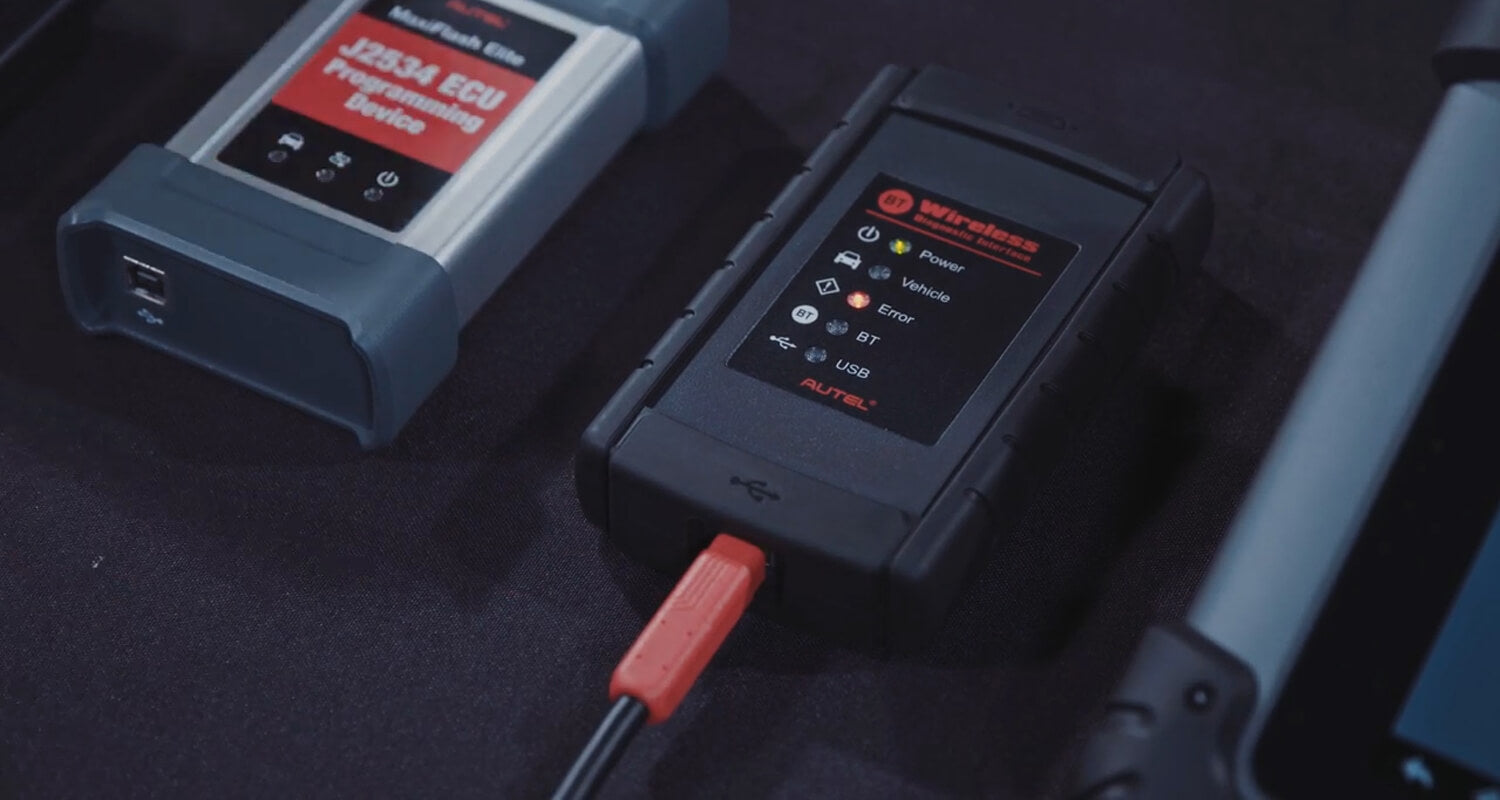
The smaller VCI dongles use a different USB cable than the larger units. The correct cable is included in the tablet case power.

Ensure the tablet is connected to internet via Wi-Fi, tap the VCI icon on the toolbar.

Then select the update button on the screen, a message will display the current VCI firmware version

And if an update is available, tap update for the new version to install, a progress bar will display as the update is installed.


Once completed ,follow the instructions displayed and reboot the VCI .by unplugging the USB cable frome the VCI and then plugging in the USB cable back into the VCI .the tablet will then reconnect to the VCI and a message will display once the VCI update is completed.



Step 1
Step 2